New Work PC
One of the perks of a new job was a new computer. ![]() My boss told me they’re a Dell shop currently, and turned me loose on what I wanted to order.
My boss told me they’re a Dell shop currently, and turned me loose on what I wanted to order.
I wanted a powerful laptop (I tend to run local VMs for testing), and prefer a 15” screen. It turned out that they already used the Precision 5520 for a few cases, like CAD and other design work. So after taking a look at the information for that model and being really impressed, I pulled up the info to customize one.
There are a lot of reviews and info on this model already, but the highlights are:
- 15” LCD; either 1080 standard or 4k touch
- Choice of i7 7th Generation or Xeon E3-1505
- Up to 32 GB RAM
- M.2 PCIe SSD
- Height: 0.44” (11.1mm), Width: 14.05” (357mm), Depth: 9.26” (235.3mm), Weight: 3.93lbs (1.78kg)
I also ordered the Thunderbolt Dock (TB16) to go with it to hook up the pair of 24” 1080 monitors, as well as gigabit Ethernet, etc.
I like that the dock has a pair of USB3 ports on the front as well as a 3.5mm headphone jack, along with a nice complement of ports on the back. It is rather annoying that while it has multiple display outputs on the back, they’re all different kinds.
While I was waiting for the new PC to arrive, I made a customized Windows 10 USB stick to install from. This was both as a proof of a concept and to save me some work for the actual install. ![]()
Here’s how I did it:
- Download the Windows 10 1709 x64 ISO from the VLSC
- Extract the ISO
- Open the extract folder in NTLite and mount install.wim
- Remove the images from the wim except for Enterprise
- Modify the installed Windows components (added WSL, Hyper-V, IIS Manager, etc.)
- Pre-configured a few preferences and settings
- Apply the current Windows 10 cumulative update and Adobe Flash update
- Add the drivers for the model from the Dell site
- Apply the changes to the WIM and save
- Save to ISO (button in NTLite)
- Write the ISO to USB for a UEFI install (shout-out to [Rufus])
After the hardware arrived, I made sure the BIOS was set for UEFI and the various virtualization and TPM settings were enabled. Then booted the USB stick and did the install. Turned out I missed a few drivers (some for the dock) and needed a firmware update or two as well. Fortunately, Dell Command is an excellent and handy tool for dealing with those.
Then just had to load up a few extra things like RSAT, IIS Remote Manager, etc.
Will see how things go after time, but so far I’ve been pretty happy with the PC. ![]()
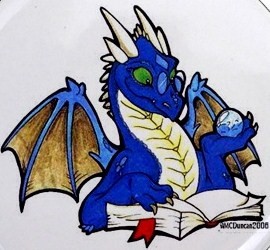
 THWACK
THWACK
Comments